
How good are your writing skills? How proficient are you in grammar? Do you struggle to write sentences in active voice? How sure are you of subject-verb agreement? Do contractions bother you? What about the possessive case? Let us also not forget punctuation.
English grammar can be a landmine. It can trip you; or reduce your writing to a farcical exercise.
Ask any journalist working in an English language newspaper in India. You will learn that there are not enough reporters who can write clean copy. You will also learn that there is a shortage of good editors who can correct copy.
The question is how should reporters write better and editors edit better.
One answer is that all reporters and sub editors should revisit grammar books. If you are a reporter or an editor you must diagnose where you are going wrong, and then take corrective steps. But this is easier said than done.
An easier and smarter way is to use Microsoft Word. Microsoft Word 2016 gives you all the tools that you need to write better, and edit better.
How to use Microsoft Word to write better
Today, all reporters and editors use Microsoft Word to write and edit reports. But how many use it as a “word doctor”. Very few.
This is unfortunate. Microsoft Word is a great diagnostic tool. It can alert you to mistakes as you write, and you can correct them as you continue to write. You can also correct the errors at the editing stage. The choice is yours.
It provides you the following diagnostic powers:
- Detect spelling mistakes
- Detect grammar errors
- Detect wordy usage
It also tells you how to improve the readability of the news report.
Importantly, you do not have to be a nerd to activate these diagnostic powers and learn to write better and edit better.
All that you need to do is to follow this four-step guide:
# Step 1: Activate Spellchecker
No writer likes spelling mistakes. But sometimes even the most meticulous writers and editors fail to correct spelling errors. This is where Microsoft Word can step in. You can rest easy once you activate the spellchecker.
To activate the spellchecker, open a Microsoft Word file, and follow this path:
File > Options > Proofing
The command box that opens has two key major listings.
Listing 1. When correcting spelling in Microsoft Office Programs
There are six commands grouped under this listing.
1. Ignore words in UPPERCASE
2. Ignore words that have numbers
3. Ignore Internet and File addresses
4. Flag repeated words
5. Enforcing accented uppercase in French
6. Suggest from the man dictionary only
Check all the six commands. These commands will not make you a better writer or editor, but they will save you valuable time. Words that have numbers or web address will not be flagged as errors. However, you need not worry when you repeat words by mistake. These get flagged, and you can delete the word that has been repeated.
Click OK after checking the commands.
Listing 2. When correcting spelling and grammar in Word
There are five commands listed under this head.
1. Check spelling as you type
2. Mark grammar errors as you type
3. Frequently confused words
4. Check grammar with spelling
5. Show readability statistics.
Check all five and Click OK. Microsoft Word will now work as your editor. It will flag all spelling and grammar errors in your copy, even as you type.
The fifth command is even better. It establishes the readability of your copy by doing a readability check on the Flesch Reading Ease Score. You can analyse your copy with this tool, and make it more comprehensible.
(Read: Use Microsoft Word to improve writing in 2 easy steps)
# Step 2: Activate important grammar commands
You cannot thank Microsoft Word enough for creating this tool. Like a smart editor, it blue pencils a range of grammar mistakes that Indian journalists make. In some cases, it even lists the correct usage. You can select the correct option to correct the error.
The grammar commands can be activated from File > Options > Proofing > Grammar and More > Writing Style > Settings.
There are 28 grammar errors that Microsoft Word flags. These cover most of the common grammar errors made by Indian journalists make. As a rule, you should check all of them. You can also check the grammar errors that bother you most.
But 15 common errors that you must check are:
1.Agreement with noun phrase
2. Comma before quotations
3. Comma splice
4. Commonly confused words and phrases
5. Comparative Use
6. Hyphenation
7. Incorrect Auxiliary
8. Incorrect Pronoun Case
9. Incorrect Verb form
10. Use of Indefinite Article
11. Possessive and Plural Forms
12. Punctuation
13. Spacing between words
14. Subject Verb Agreement
15. Use of Will and Would
Click OK after checking the grammar commands.
# Step 3: Activate clarity and conciseness
Microsoft Word underlines complex words and jargon. It blue pencils wordy constructions, and flags passive sentences. It is for you now to make the necessary changes to improve clarity and make your copy concise. You cannot have a better friend if you want to write better, edit better.
You can activate all these commands from the Clarity and Conciseness bar (File > Options > Proofing > Grammar and More > Writing Style > Settings). All that you need to do is scroll down the command box and check the nine functionalities grouped under the Clarity and Conciseness bar, and click OK. Once you do so, Microsoft Word will draw your attention to:
1.Complex words
2. Double negation
3. Jargon
4. Nominalizations
5. Passive Voice
6. Passive Voice with unknown actor
7. Wordiness
8. Words expressing uncertainty
9. Words in split infinitives (more than one)
What more can you ask for if you are a reporter. Your copy will be easy to understand, an essential requirement of all skilful writing.
The same is true for editors. If you are a copy editor, Microsoft Word brings all copy errors to your notice. You can now correct them one by one.
(Read also: 5 easy ways to improve your news writing)
# Step 4: Activate Vocabulary Choice
Certain expressions infiltrate your copy without your realising that you are resorting to stale language. Microsoft Word helps you avoid this by blue pencilling clichés. It is for you now to replace tired, old expressions with fresh ones. All that you need to do is to check the clichés box under Vocabulary.
You can write freely, once you have activated these four commands. You can also edit better because Microsoft Word will highlight all the errors in the reporter’s copy.
There is one area where Microsoft Word does not give a solution, and that is the structuring of a news report. The reporters and editors will have to learn this the hard way.
Note: I may be unaware of some other functions of Microsoft Word. Please add them to this list in the comments box so that all of us can write better and edit better.
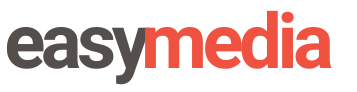
Leave a Reply